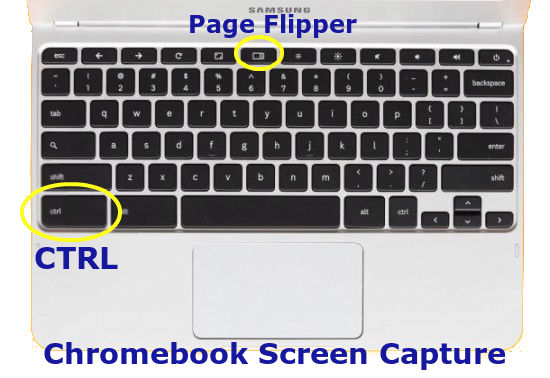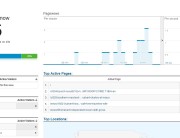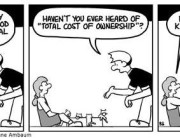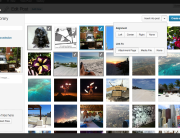Use a Chromebook? Here is a Chromebook print-screen alternative.
Sometimes when working on my Chromebook I need to grab a quick screen capture. It could be for a website, a blog post, a or a Facebook status update attachment. Screen captures can also be useful for collaborating on a project with a client or co-worker.
On a Chromebook use the CTRL key and the “Page Flipper” for a Print-Screen alternative
There is no Print-Screen key on a Chromebook, but you can initiate a screen capture by holding down the CTRL key and tapping the “Page Flipper” key. Your screen capture image will be available in your File Manager you can access via CTRL-M!
Another option would be a Chrome extension to screen capture browser content. But sometimes doesn’t work dependent upon the content you are viewing in the browser. A good example is viewing a file attachment such as a PowerPoint document. Chrome extensions don’t always work in this scenario and it is nice to have an alternative.
More about Chromebook
The Chromebook offers a new and different way to think about computing. It is a new, faster computer. It turns in a matter of seconds, and offers thousands of apps many of which are free. It has built-in virus protection, and backs up your stuff in the cloud. This article highlights a Chromebook print-screen alternative that many computer users are familiar with.